How do you write faster with fewer errors?
No matter how long you’ve bonded with your keyboard, it’s almost impossible to avoid errors, typos and grammatical mistakes.
While working with an editor is usually the best option, it’s not always in the budget. And even if you have an editor to review your work, it’s a good idea to ensure your copy is clean before you submit it to that person.
So what about using an editing tool like Grammarly? Whether you’re a blogger, content marketer, author or student, using a grammar checker can help you avoid embarrassing typos and improve your work.
What is Grammarly?
Grammarly is an AI-powered product that checks online grammar, spelling and plagiarism.
While our writers have tried a number of the best grammar checker tools, Grammarly is different because of its ability to check subject-verb agreement, article and modifier placement, punctuation and irregular verb conjugations. As an added bonus, it helps you improve your writing by offering synonym suggestions.
Creating a Grammarly account is free. A free account includes basic grammar and spelling checks. When you upgrade to Premium, you get access to advanced grammar checks, vocabulary suggestions, a plagiarism detector and style checks — which we’ll discuss in-depth in this review.
Here’s an overview of what’s included in the free version vs. Grammarly premium:

A premium plan costs $29.95 per month, but the price per month can go as low as $11.66 if you opt for an annual plan of $139.95.
Although the company used to offer a free trial, that’s no longer an option. If that’s something you’re interested in, we recommend downloading the free version of Grammarly.
Is Grammarly Premium worth it?
There are lots of free online proofreaders and spell checkers. Microsoft Word and Apple’s Pages can even detect grammatical errors, so is Grammarly worth the bang for your buck?
We tried out a premium membership, and here’s where we found the tool to be most helpful.
Polish your writing and eliminate grammar and spelling errors
There are a lot of ways to edit text based on context, tone or purpose — and Grammarly delivers on all fronts. Once a document is scanned by the AI assistant, suggestions are organized based on spelling, grammar, punctuation and clarity.
Spell check
Like most word processors, Grammarly identifies spelling mistakes in your document. If the word it spots isn’t an error, just add it to your personal dictionary.
Grammar
View mistakes on your articles by clicking on text with a yellow or red underline. You’ll see errors on subject-verb agreement, suggested corrections and the rationale behind those suggestions. Incomplete sentences and rewrites are highlighted in yellow. Here’s what that looks like:

How does the tool help you rewrite a sentence? Grammarly’s suggestion includes examples and sample rewrites:
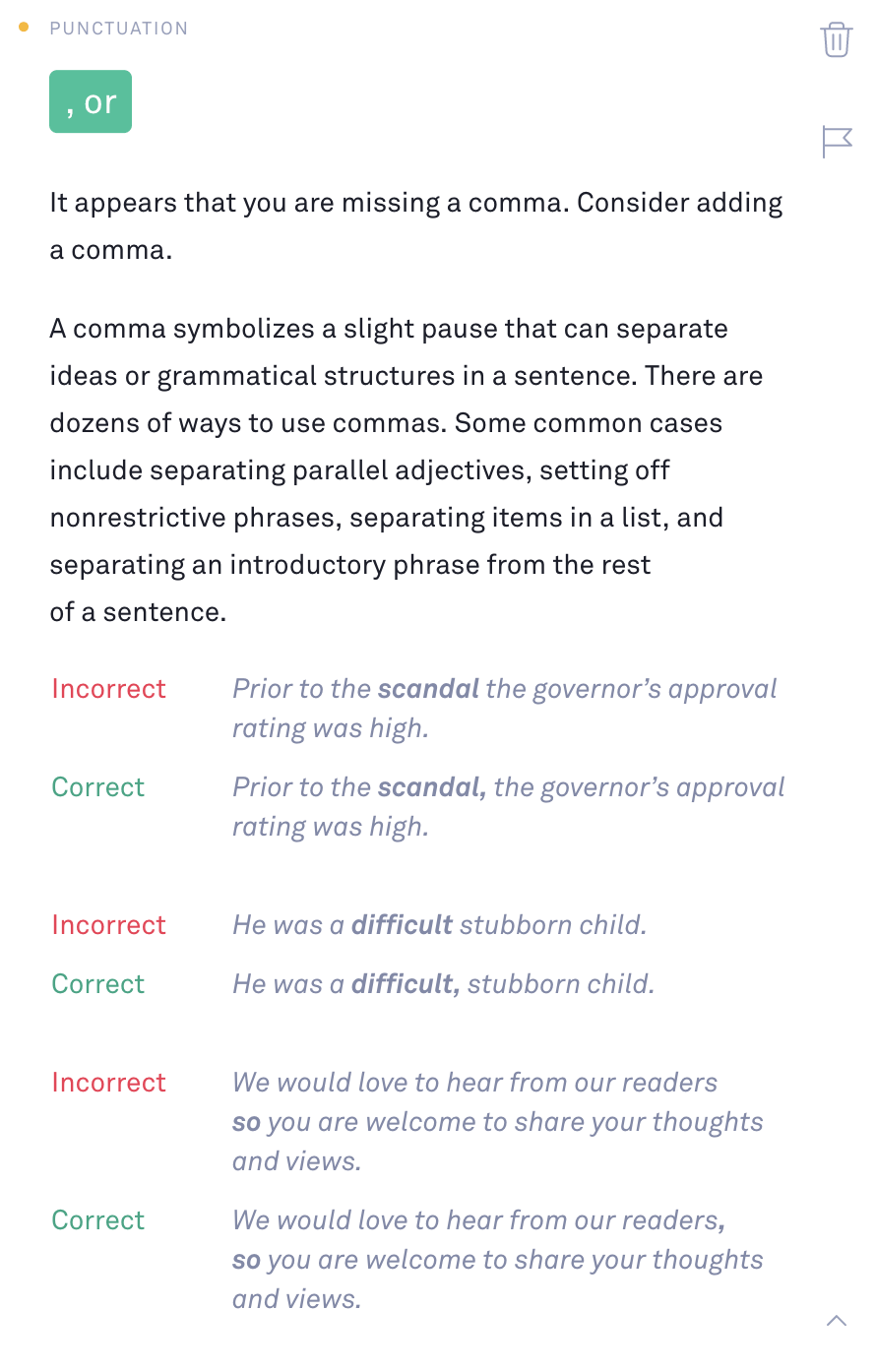
I personally think their grammar suggestions are useful, especially for students and professionals who want to improve their writing. It’s often hard to pinpoint grammatical errors and why they’re a mistake in the first place, so I appreciate that once you download Grammarly, it provides detailed explanations.
Punctuation
We know most sentences end with a period, so when do you add commas, em dashes or colons? Not only can Grammarly suggest punctuation, it also detects inconsistencies like different styles of apostrophes or quotation marks. And it comes with an “update all” option so the entire document uses a consistent style.
Here’s an example:
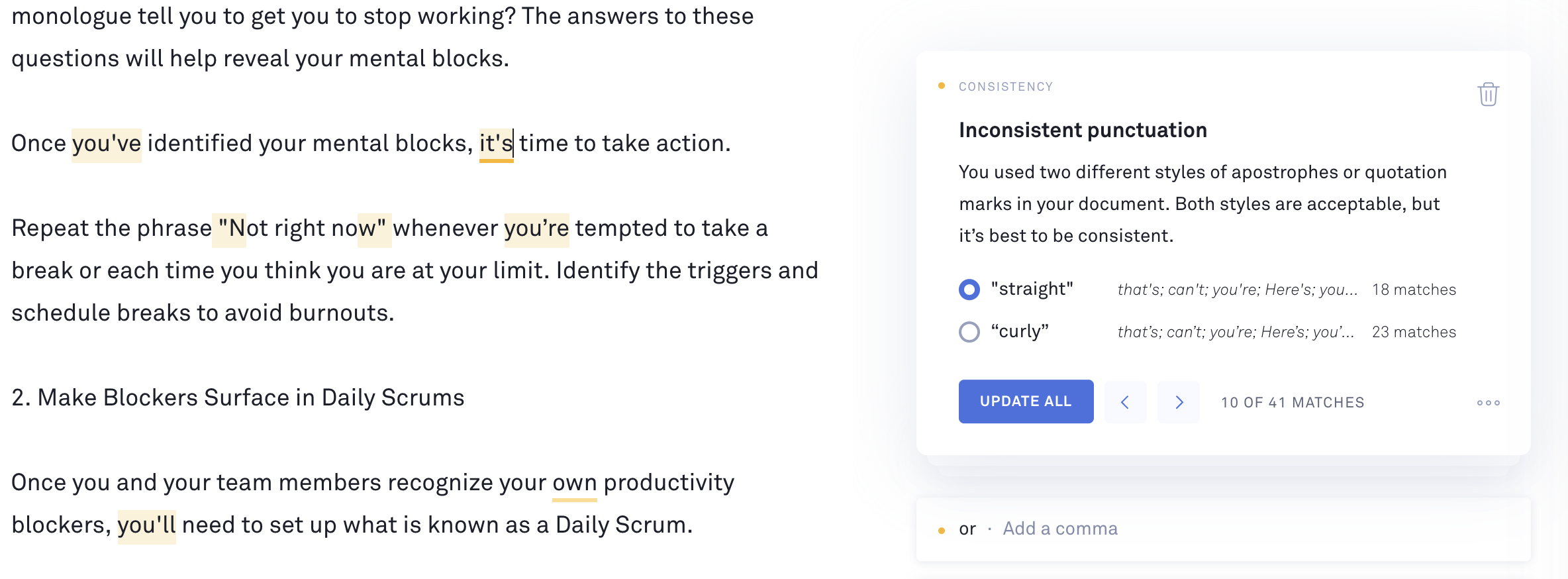
Vocabulary
Have a tendency to use certain words again and again? Grammarly underlines those commonly used words and suggests specific synonyms to improve your work.
Grammarly makes suggestions based on variety, clarity, conciseness, consistency and so much more. Most online editing tools don’t go so far as to explain the rationale behind the mistake, so that’s a Grammarly feature I really appreciate. If you’re an aspiring grammar aficionado, this tool will help you learn!
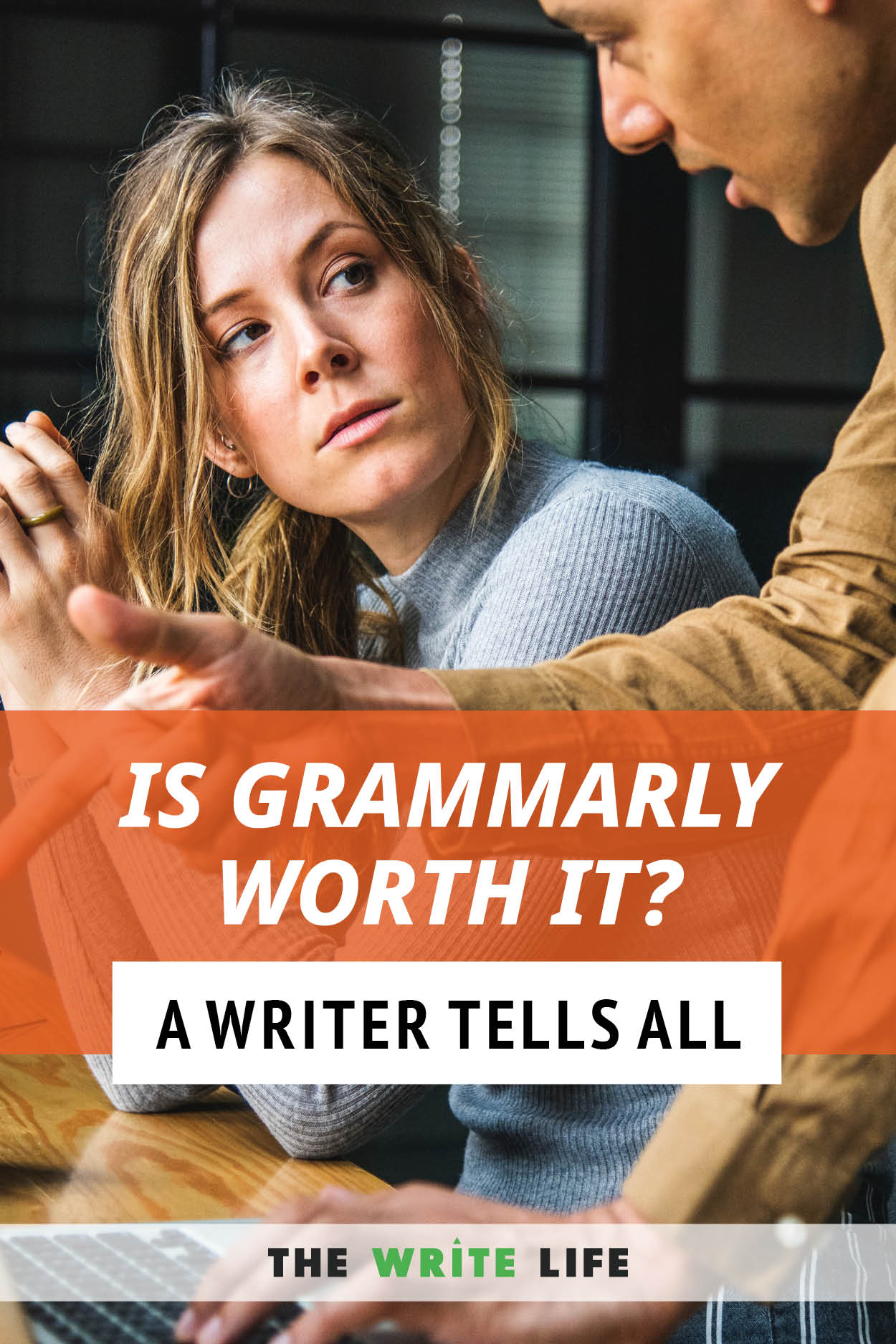
Plagiarism checker
Ever received a guest post for your blog? How do you make sure some parts weren’t plagiarized?
Grammarly’s plagiarism checker scans the article and determines whether the text has a match with any page on the web. It also underlines the plagiarized text and determines its original source, so you can make sure you’re in the clear.
Here’s what the plagiarism checker looks like:
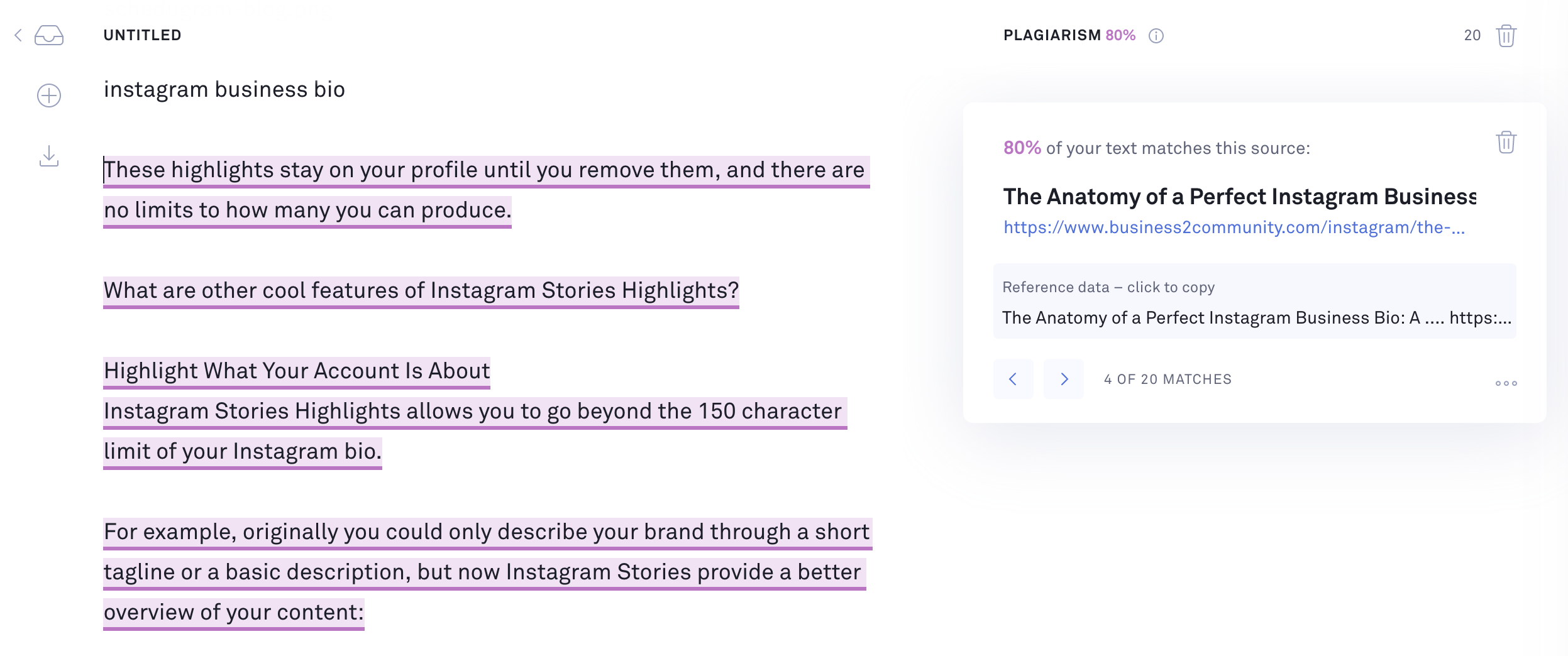
Grammarly Chrome Extension
Marketers who often send email or create social media posts will be happy to know that Grammarly has a Chrome extension. Grammarly for Chrome is pretty brilliant — it lets you use the tool while writing emails and crafting social media posts.
You can download it for free from the Chrome web store.
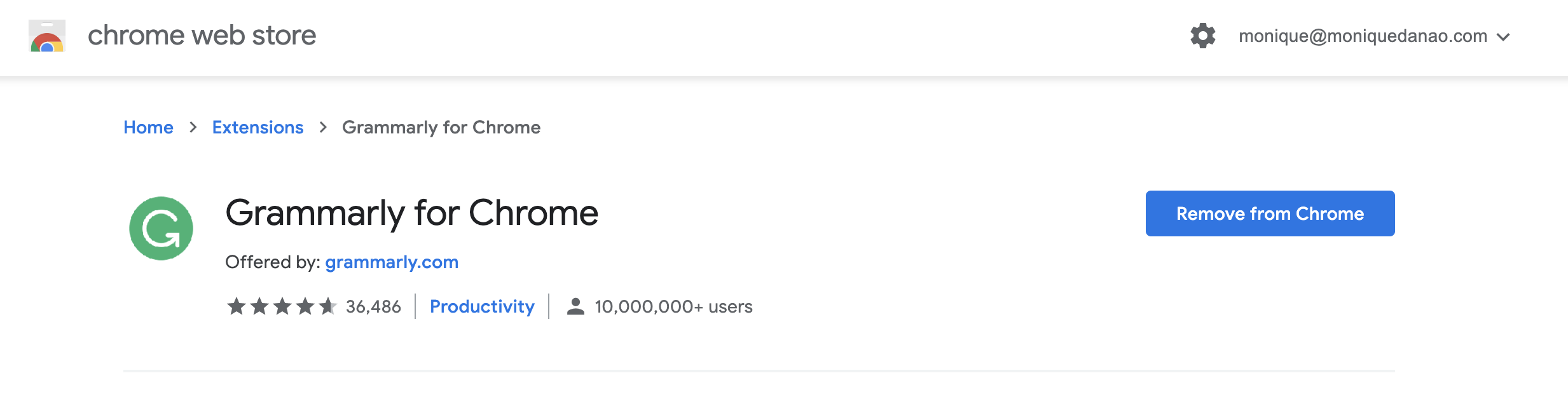
When you click the icon, a pop-up window comes to life on the screen. Here, you can view the performance, set goals and check grammar on the popup — without heading back to the Grammarly website.

I love that it also works on WordPress and Google Docs. To view the grammar suggestions when you’re within either of those programs, click the Grammarly icon and view the post from the pop-up window.
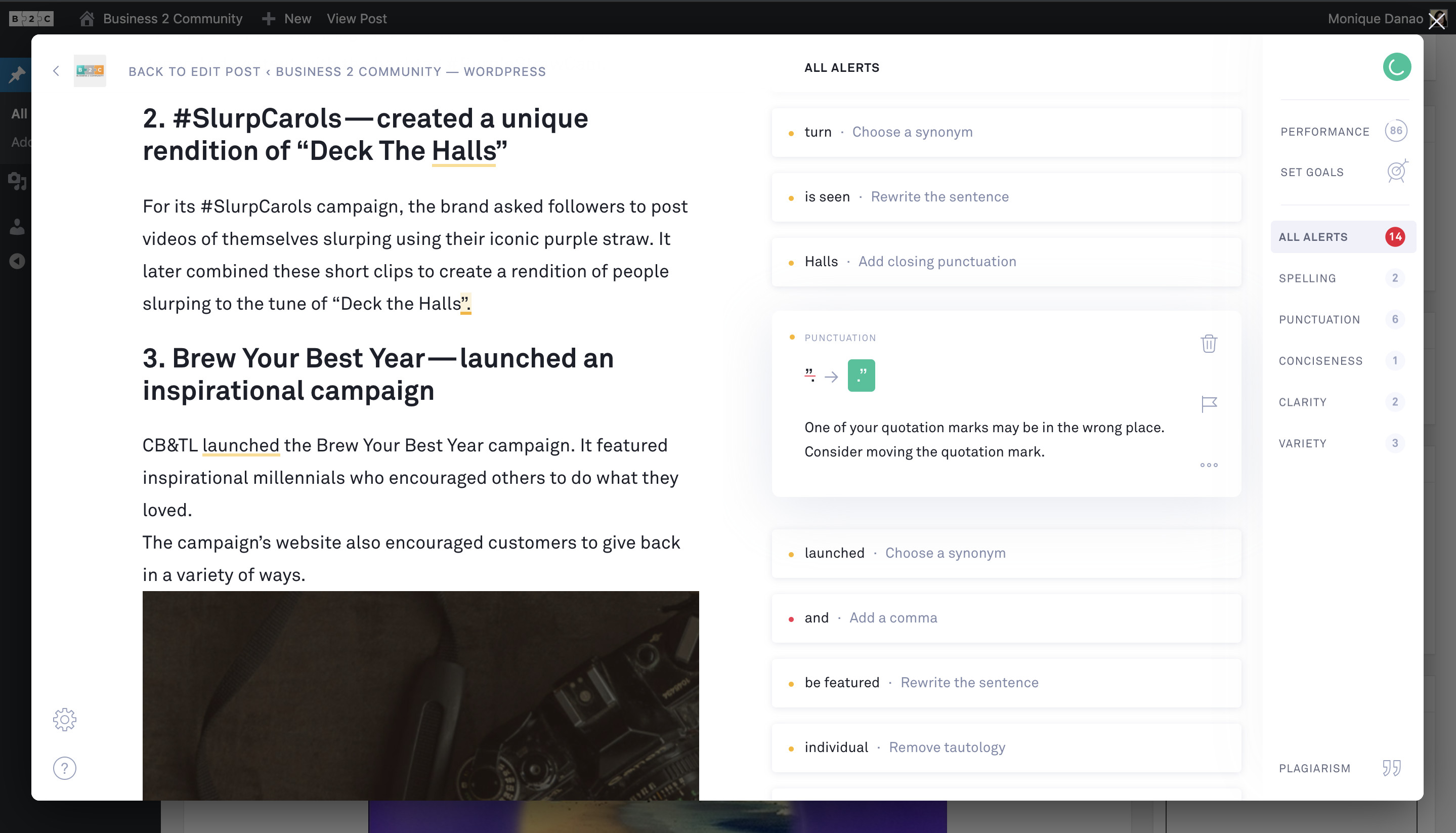
Set goals for writing
Here’s a feature that sets Grammarly apart from other grammar checkers: it suggests edits based on your content’s goals and audience.
Before you start writing an article, you can specify whether you’ll target general or expert readers. Choose the level of formality, and the editor can accommodate slang for informal pieces. You can even select multiple options to describe the post’s tone, domain and intent.
Here’s what it looks like in Grammarly Premium:

Your chosen goals will have a direct impact on your post’s perceived performance.
For example, if I target a general audience and opt for an informal tone, I’ll get a high-performance rating when the text is readable for younger audiences:
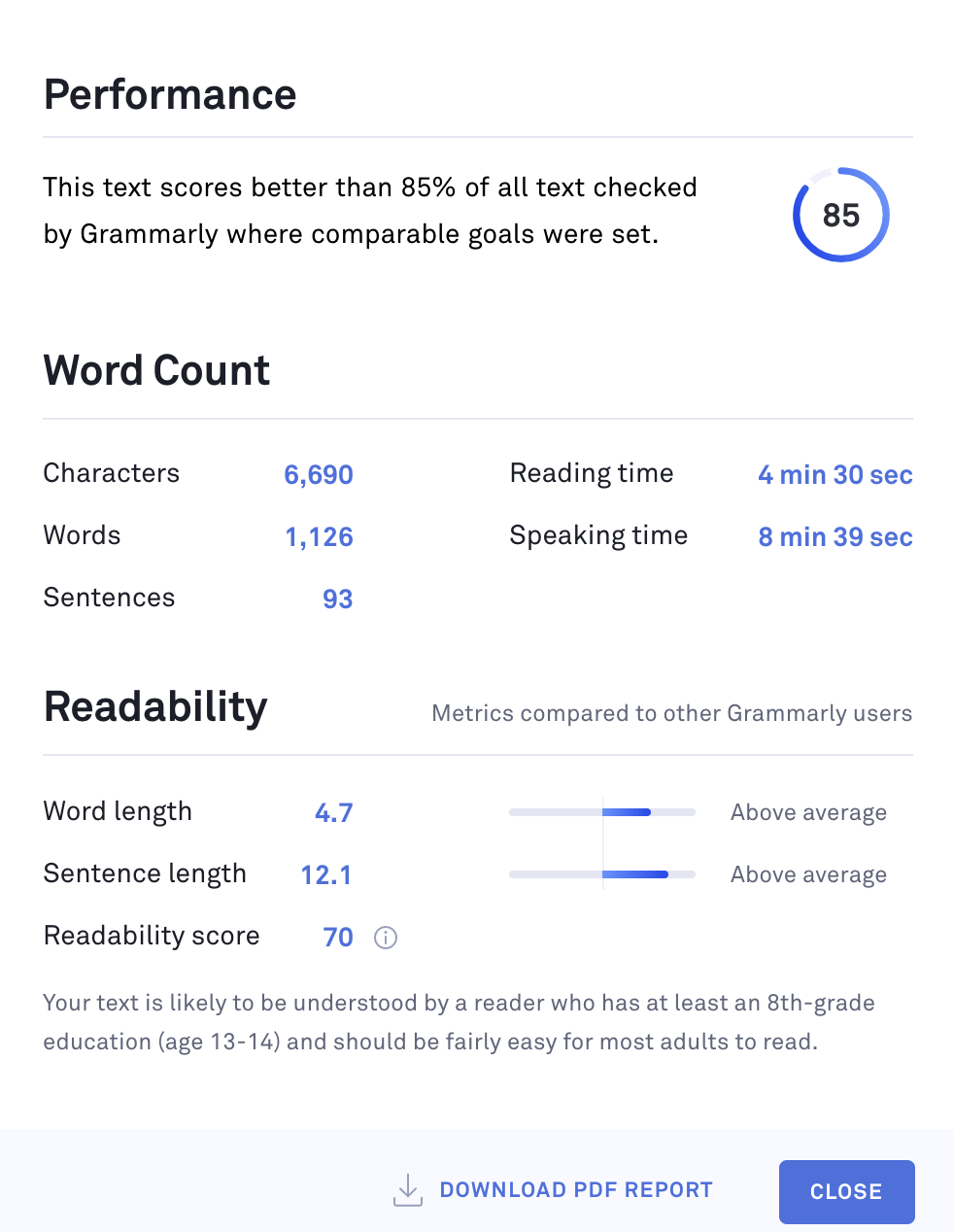
You can see I got a readability score. It prompts me to choose a tone, audience, formality and domain.
But the writing suggestions you get based on these goals are minimal at best. For instance, academic writers could choose an analytical writing style for their thesis. However, Grammarly won’t offer feedback on how you’ve explained your research results. It can’t beat the touch of a human editor.
Grammarly Review: What I like about Grammarly
I’ve tried several online editors — and I have to say that Grammarly is the best I’ve used so far.
I love the detailed explanations for grammatical mistakes because it helps me improve my writing in the long run. If I’m not a master of subject-verb agreement? Not sure where I should add commas? Grammarly’s got my back.
I frequently write lifestyle articles for news sites, and it’s a hassle to switch to an online thesaurus to find synonyms of commonly used words. With Grammarly’s suggested synonyms, there’s no need to find a thesaurus, which saves me time and effort.
The plagiarism checker is also useful, especially for online editors. It can be hard to spot bits and pieces of copied text, and this is the perfect solution, without needing to purchase a separate tool for this function.
What could be better about Grammarly?
No tool is perfect. One disadvantage is you can’t paste an image within the text editor. This could be a letdown for writers who create articles that rely on visuals.
You also can’t add hyperlinks to text within the editor. And when you copy and paste text with a hyperlink, the link is removed — which is a downside for bloggers who like to place links within the text.
On the bright side, if you’re writing in WordPress, you can view images and make edits.
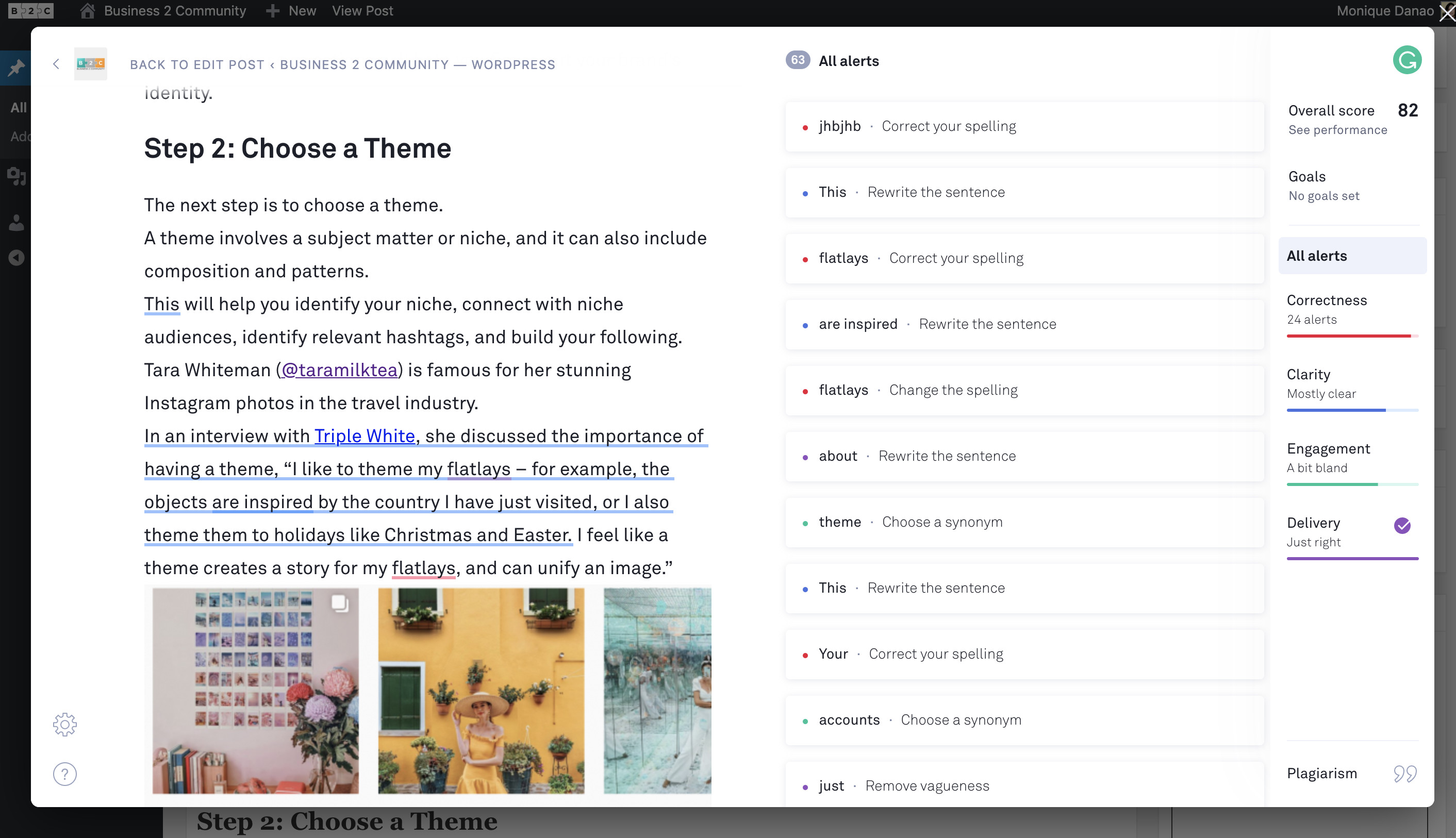
The goals and performance metrics could also use some improvement. And as I mentioned above, the app doesn’t (yet) make significant changes or suggestions based on the goals you set.
Also note, Grammarly requires an internet connection to work, so you can’t use it offline. That’s a downside if you’re completing work on a plane or camping in the great outdoors.
How to use Grammarly: The bottom line
The free version of Grammarly is ideal for checking spelling and basic grammar.
If you want to get in-depth and detailed suggestions, I recommend downloading the Premium version. The grammatical suggestions it offers can beat most word processors. And it’ll make you feel like your writing was vetted by a professional.
The bottom line: Grammarly doesn’t replace a human editor. But it does provide useful tips for grammar, punctuation and spelling, and will help you discover bad writing habits, revise faster, and produce better work.
If you want to give it a try, here’s where to download Grammarly.
This post contains affiliate links. That means if you purchase through our links, you’re supporting The Write Life — and we thank you for that!
Photo via crazystocker/ Shutterstock







