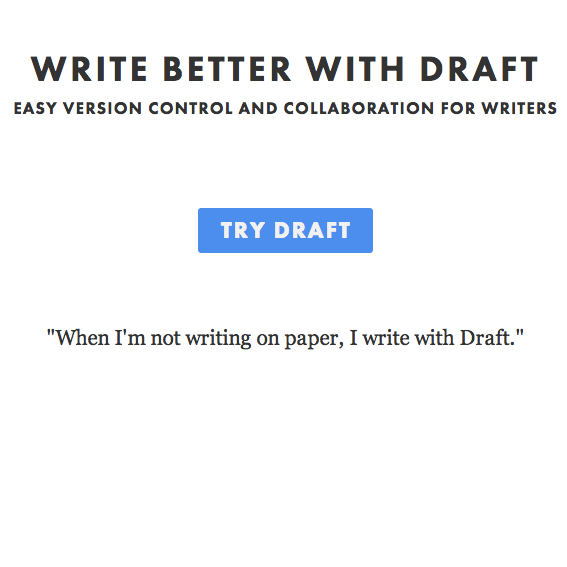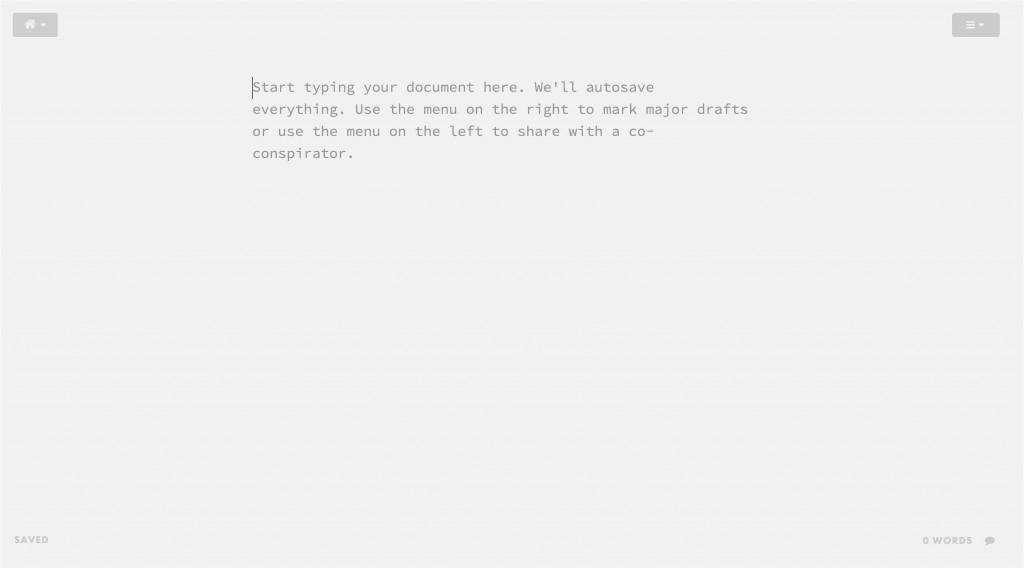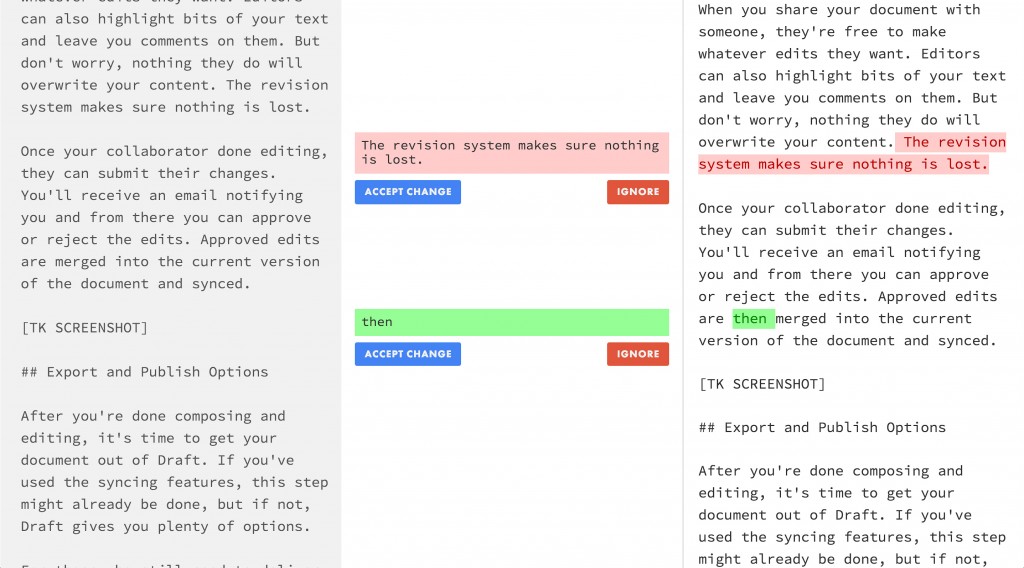As writers, we frequently work with editors, clients, and other writers. But as much as we collaborate, there aren’t many tools to help us do it well.
Everyone can relate to the frustrations of using Microsoft Word’s Track Changes function or the challenge of emailing documents back and forth.
Clunky collaboration workflows turn working with others into a frustrating experience.
But every day, new tools are coming out to help writers work better. Nathan Kontny’s Draft is one such tool. Here are six reasons to give Draft a try on your next collaboration:
1. No additional software
Have you ever tried to help a client set up a new piece of software just so they can work with you? Working with clients can be challenging enough without extra hassles.
Draft is an online editor, meaning it runs in any browser. You don’t need to download or install any additional software to use it, and neither does anyone you’re collaborating with. Plus, it’ll work on any operating system, so there’s no worry about Mac or PC interoperability.
When you invite someone to edit your document they’ll receive an email with a link. All they have to do is follow that link and create a Draft account. The only necessary software is a browser.
2. Minimal writing environment
Draft employs what is typically called a “distraction-free” writing environment. The interface isn’t littered with menus and toolbars. The content is front and center.
This simple and minimal interface lets you focus on composition instead of formatting. And your clients or editors won’t need to learn a bunch of menus or settings.
When you do need to format, Draft supports Markdown and its top-right menu will let you make text bold, italicize, and insert images and links.
3. Import from anywhere
Despite its pleasant writing environment, you may not actually want to compose in Draft. That’s no problem. Draft will let you import from Word, Google Docs, Dropbox and even Evernote, so you’re free to keep using your existing writing tools.
Your edits in Draft will automatically be synced with their cloud counterparts. For example, you can compose in a text editor on your iPad, save the file in Dropbox, then edit the document in Draft from your computer.
When you’re done editing, Draft will automatically update the Dropbox file, keeping all versions current. (This feature doesn’t work with Google Doc and Word file types currently, which is yet another great reason to quit Word and use a plain text editor.)
4. Version control
You know the old routine of keeping multiple Word files for separate versions of your document? The one where you end up with file names like Wills_The_Write_Life_Post_v2_Heathers_edit_FINAL.doc?
Forget that hassle. Not only does Draft automatically save as you write, but it lets you mark major revisions: all you have to do is hit CTRL+S (or CMD+S on a Mac) and a separate copy of your document is saved. And when you’re working with a collaborator, their edits are version controlled too.
All of your major revisions are browseable, so you can always go back and see your content as it was at different stages. Unlike Google Docs and Word’s Track Changes, version browsing isn’t just a list of changes: it’s a scrollable, side-by-side view of every revision, making it much easier to grasp the differences between versions.
5. Edit approval
When you share your document with someone, they’re free to make whatever edits they want. Editors can also highlight bits of your text and leave comments on them. But don’t worry, nothing they do will overwrite your content.
Once your collaborator is done editing, they can submit their changes. You’ll receive an email notifying you and from there you can approve or reject the edits.
The approval system really sets Draft apart from similar collaborative software such as Google Docs. Instead of the most recent edits automatically replacing the current document, Draft changes nothing until you — the original author — give the “okay.”
The edit approval screen shows you the original content on the left and the new, edited document on the right. As you scroll through the text you are able to approve or reject every change made by your collaborator.
6. Export and publish options
After you’re done composing and editing, it’s time to get your document out of Draft. If you’ve used the syncing features, this step might already be done, but if not, Draft gives you plenty of options.
For those who need to deliver Word files, you can download or email your document as a .docx. You can also save it to Google Docs or export it to plain text. In addition, Draft will give you an HTML preview of your work, including Markdown conversion, which is great for bloggers. Draft can also export to Kindle format, so you can download or email an ebook version of your document.
But you can go one step further: instead of just exporting from Draft, you can publish directly to major platforms. Draft supports publishing to WordPress, Tumblr, Blogger, Twitter, and more. It’ll even let you publish to MailChimp, so you can use it for your email newsletters.
These features make Draft a great tool for collaborating, but they just scratch the surface of what it can do. Check out the Draft Features page and Nathan Kontny’s blog to learn more about this amazing tool.
What do you think of this new collaborative tool? If you’ve used Draft, please share your experience!