Want to get immediate feedback on your latest work-in-progress as you write?
Grammarly offers a free Chrome extension that vets grammar as you type on Gmail, Facebook, Twitter, Linkedin and Tumblr.
It’s a dream come true for writers of all kinds!
How to use the Grammarly Chrome Extension
How do you use the Grammarly Chrome Extension? What are its features? Here’s what you need to know.
1. Download Grammarly for Chrome
Download the free Grammarly for Chrome extension in the web store.

2. Sign up for Grammarly
If you don’t have a Grammarly account yet, check out our Grammarly review and sign up.
The extension can check misspelled words and common grammatical errors. Still, we recommend you create a free Grammarly account to enjoy more features by pressing the red “Sign Up” button.
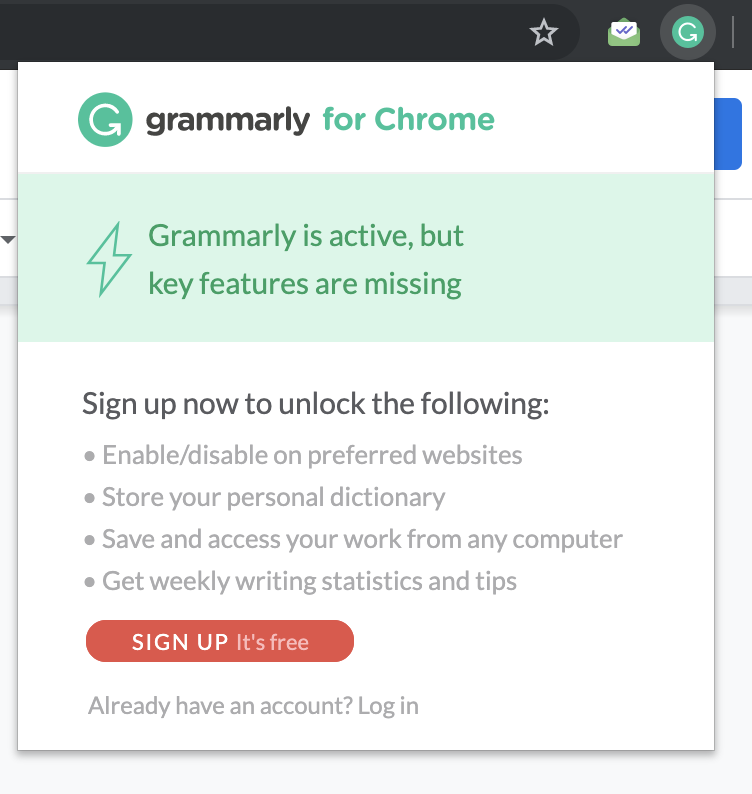
3. Click the Grammarly logo
To get started with editing, press the green Grammarly logo on the lower right side of the text box where you’ll type.
Here’s an example of typing within Facebook.
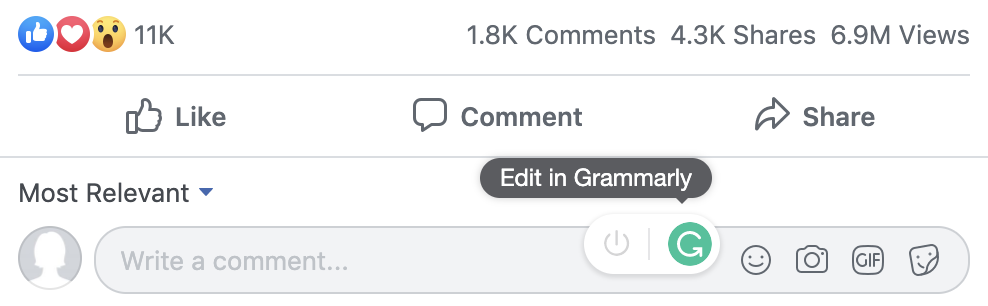
4. Set goals
After you’ve clicked the logo, a
massive pop-up will appear where you can place the text to check for grammar.

Before editing, you can select “Goals” on the right section of the pop-up.

This activates another pop-up where you can choose objectives based on the text’s intent, audience, style, emotion and domain. Grammarly believes that the more its AI understands the purpose of a text, the better its suggestions.

5. Check grammar and plagiarism
The text can be viewed in the massive text box located on the left side.
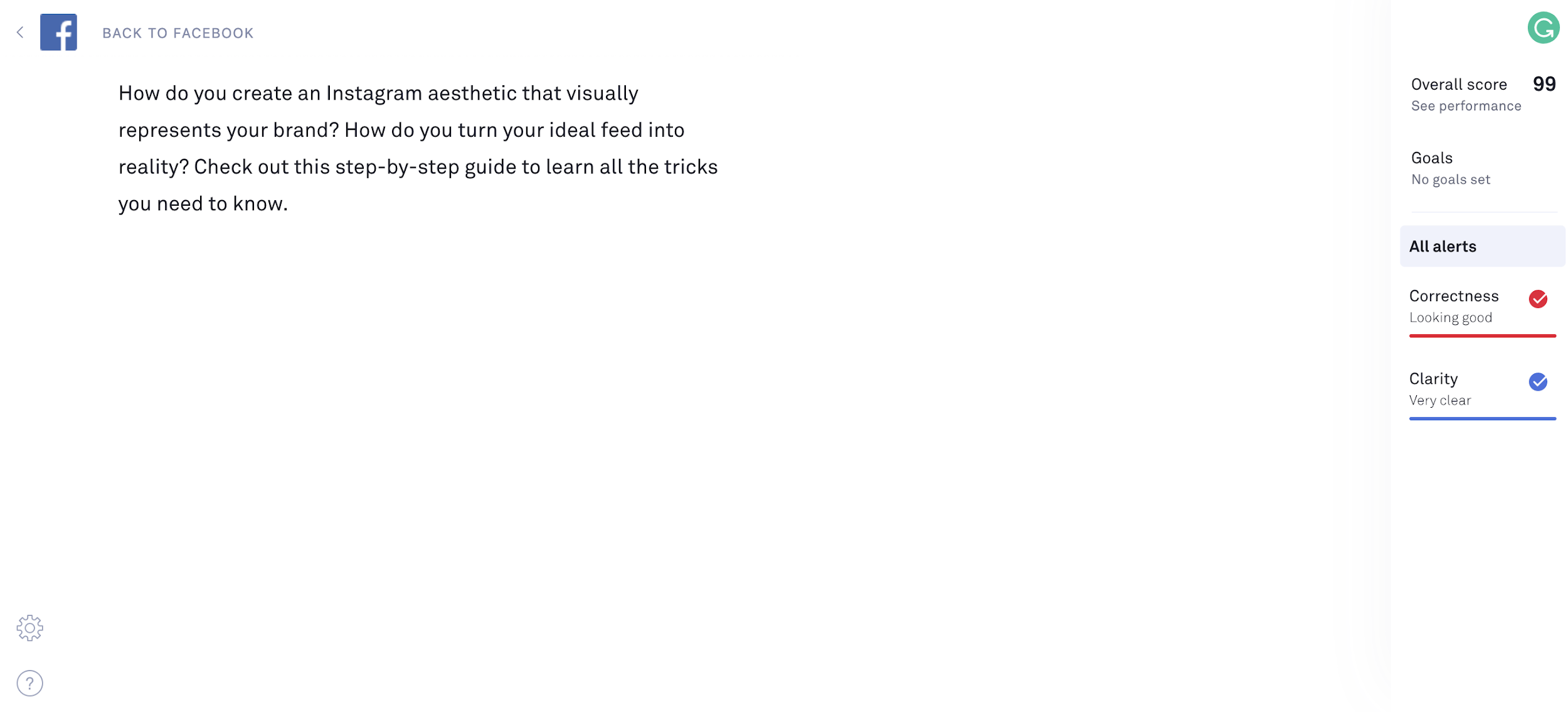
The tool is free but it has some limitations for non-premium users. Unlike Grammarly’s premium features, this version only checks for clarity and correctness.
A blue underline indicates suggestions based on clarity like edits for hard-to-read sentences. On the other hand, a red underline indicates misspelled words and minor grammatical errors such as punctuation.
Checking grammar in Google Docs
If you’re using using Grammarly in Google Docs, a pop-up will not appear while you’re editing.
Instead, Grammarly’s editor appears similar to Microsoft Word’s spell checker and grammar checker where misspelled words and suggestions are underlined in red.
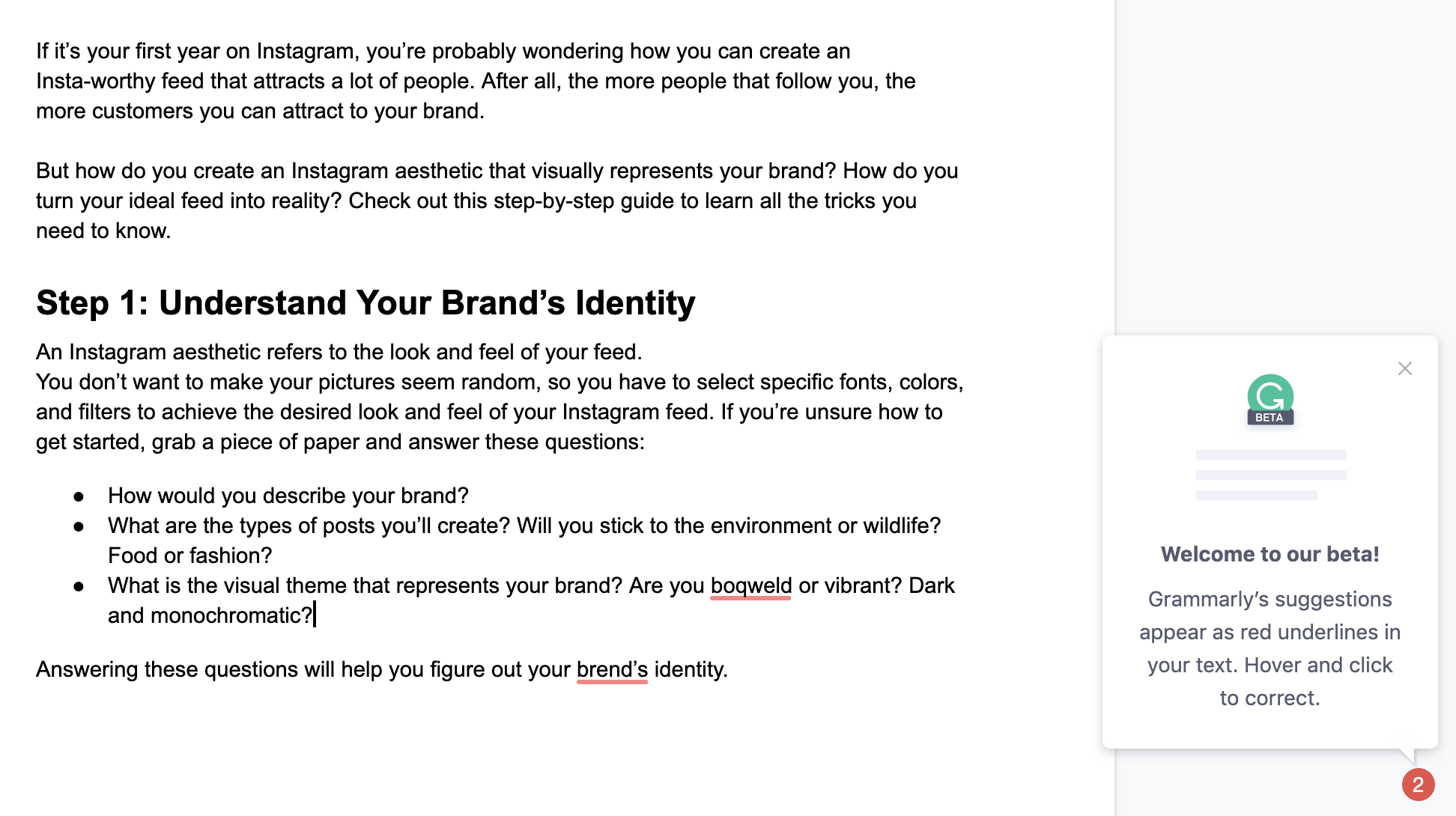
Checking grammar (Premium features)
A premium version of Grammarly gives users access to advanced grammar suggestions.
Once you’ve made a mistake on subject-verb agreement, punctuation or vocabulary — the text is underlined in red, blue, green and violet. The color of the underline is associated with suggestions with clarity (blue), correctness (red), engagement (green), and delivery (violet).

What makes the tool stand out from the many grammar checkers available, is the detailed rationale behind its suggestions. In our detailed Grammarly review, we’ve discussed this feature in-depth.
Checking plagiarism (Premium feature)
Selecting “Plagiarism” at the bottom right of the pop-up will activate the Plagiarism tool. This lets you identify plagiarized text and identify their original sources.
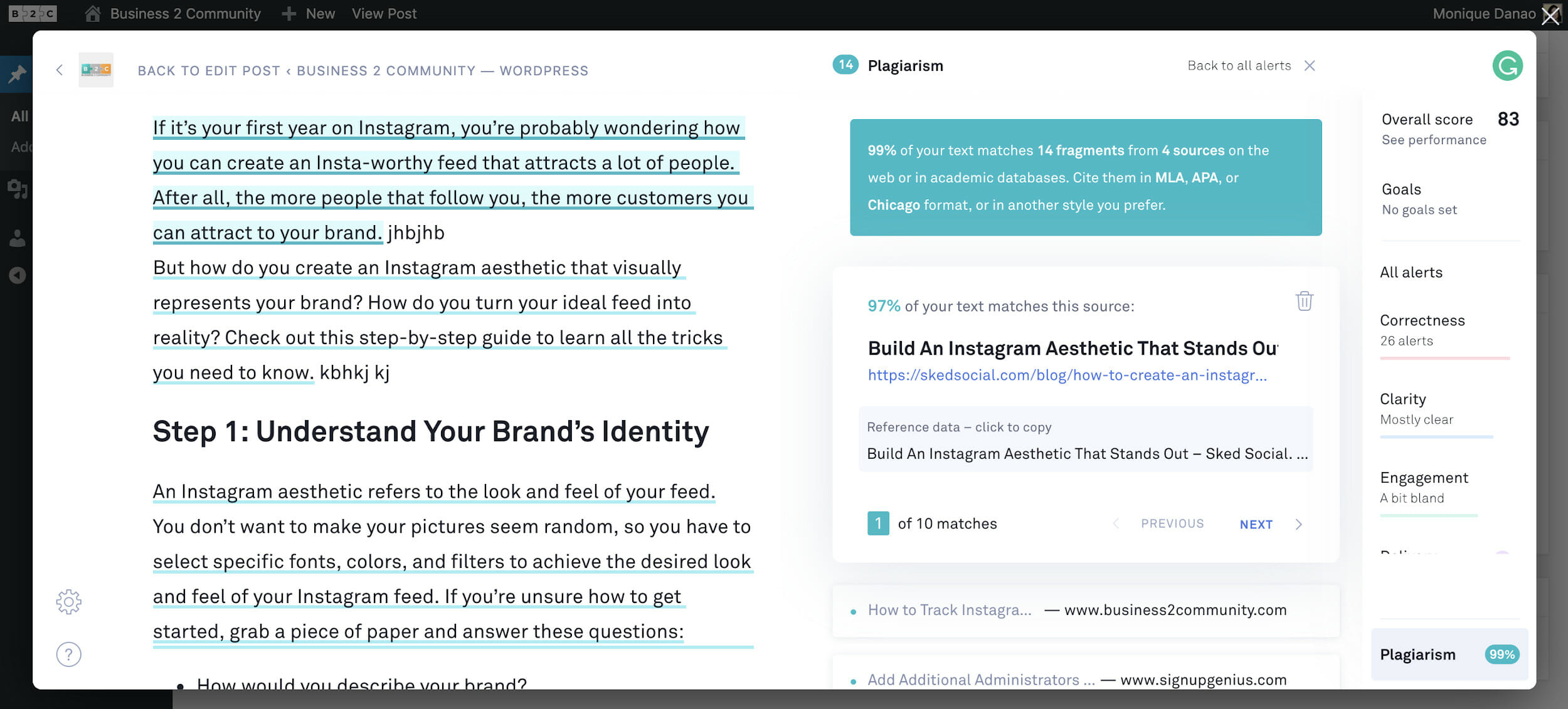
It’s a great feature for editors who constantly need to vet submissions from various contributors to their website.
6. Performance check
The “Overall Score” option provides you with an overall performance score for the text that you’ve written.
The score is based on readability, word count and performance.

Give the Grammarly Chrome Extension a try
The free version of Grammarly’s Chrome extension only checks spelling, correctness and clarity. We recommend the premium version to get more relevant and accurate suggestions.
The features we discussed are only a few out of the many perks to purchasing a premium account. At $29.95 per month, the platform is packed with features that are useful for every grammar aficionado, and you can learn more about them from our Grammarly review.
Ready to get started? Simply download Grammarly for free from the Chrome store.
Have you used the Grammarly Chrome extension? Tell us about your experience in the comments below!
This post contains affiliate links. That means if you purchase through our links, you’re supporting The Write Life — and we thank you for that!
Photo via Undrey / Shutterstock







