Beware: What you’re about to read is a real-life horror story as told in The Write Life Community Facebook group.
“Gone. ALL of it. Gone. Every old idea I ever jotted down. Gone. Every short story, script, chapters of multiple books. Gone. An entire universe of superhero ideas. Poems, short stories… gone. I have NO IDEA how it happened. None. I can reason out how I may have lost some things, but most everything was so redundantly copied in various places. Yet somehow, it is all gone.”
This is every writer’s worst nightmare.
Losing writing isn’t new
Saving our words from annihilation has been a problem that’s long plagued writers, even before computers made our writing lives so much easier (yet simultaneously more complex).
In 1922, Hemingway’s first wife, Hadley, lost his works-in-progress and his carbon copies when they were stolen during a train ride to Switzerland. Hemingway recounts the horror in A Moveable Feast: “I was sure she could not have brought the carbons too….It was true alright and I remember what I did in the night after I let myself into the flat and found it was true.”
If Hemingway had written on a computer instead of a typewriter, maybe he wouldn’t have lost those pages. Then again, if you’ve ever lost your words due to a bad hard drive, a power outage or a Microsoft Word error, you know that’s not true.
In fact, even one of the most technologically sophisticated companies of our day almost lost an entire movie because, unbeknownst to them, their backups had been failing for a month prior to a major incident. Had a supervising technical director not had the only extra copy of the entire film on a hard drive at home, Toy Story 2 may have been completely erased.
In other words, whether you write on paper or with a keyboard, the specter of losing your work is always lurking just behind your shoulder.
So, let’s kill the ghosts of future lost words.
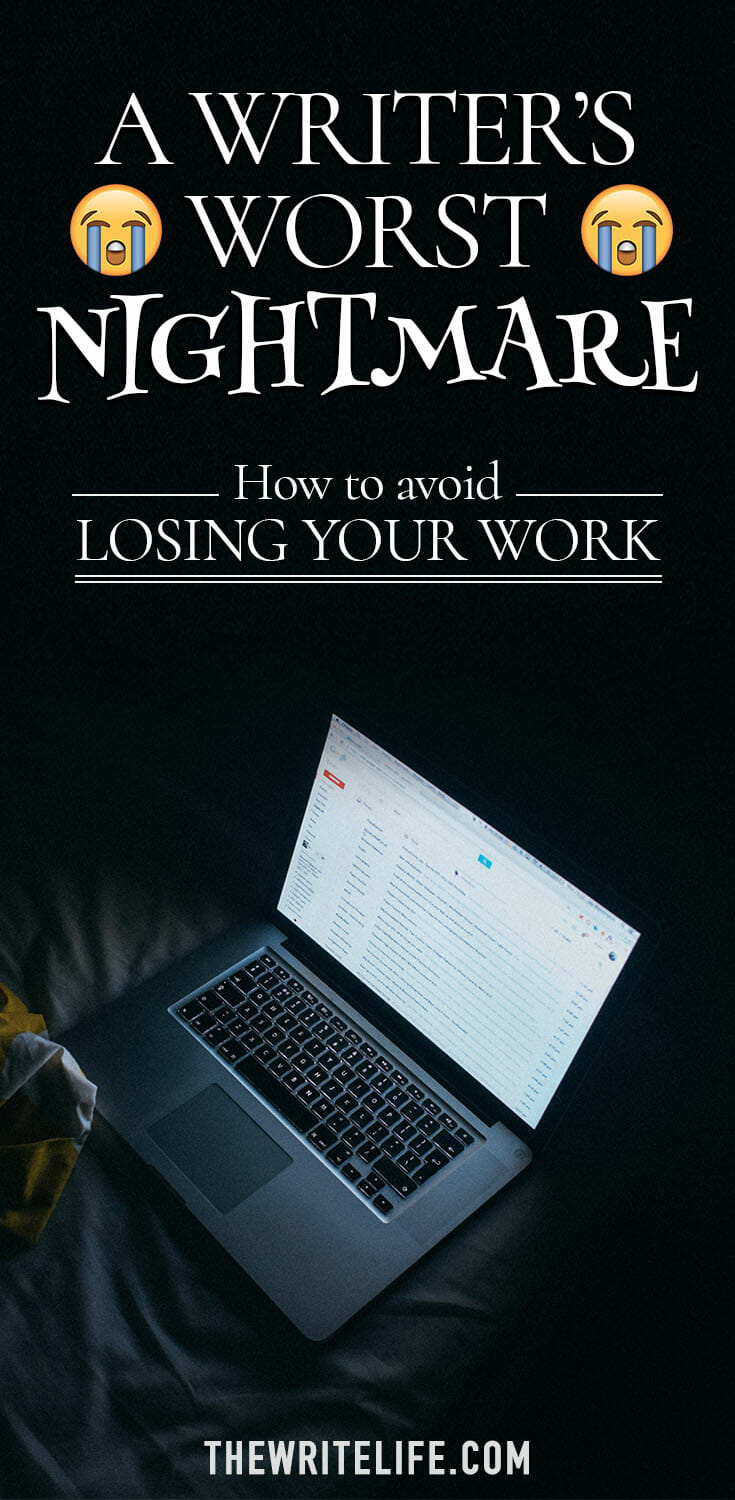
A writer’s four-step backup action plan
The only time a writer should choose redundancy is when creating a backup plan.
Since the goal is to back up your precious, hopefully money-making words, having multiple backup avenues is imperative. The following steps are listed by ease of use, with the easiest step listed first.
I recommend incorporating as many as possible into your backup process.
1. Save early and save often
While many of today’s programs are smart enough to autosave, forcing yourself to locally save a file multiple times during its creation is a good habit.
But what if you get a virus, someone steals your laptop or your toddler wants to play Godzilla on your computer? Consistently saving your work is step one, but do not rely on this step to save your writing bacon.
2. Use local external backups
PCs and Macs both have set-it-and-forget-it whole-computer software solutions.
For Macs, that’s Time Machine. For PCs, that’s Backup. Learn how to use these no-cost solutions to locally back up your entire hard drive.
Invest in saving your words by buying an external hard drive. They’re so relatively inexpensive now that you can purchase more than what you need for less than $100. (If you’re already saving to an external hard drive, share what make and model you use in the comments.)
3. Use a cloud backup solution
Cloud backup solutions like BackBlaze ($5/month), Carbonite ($59.99/year), Mozy ($5.99/month), and Crashplan for Small Business ($10/month, per device) create off-site, cloud-based backups of your entire computer.
Should something catastrophic happen to your hard drive, you’ll be able to download all of your files to a new drive. Some of these services will even send you a new hard drive with your files.
Before deciding on a service, do your research. Though their costs and personal plans mostly offer the same benefits, they differ in certain details. (I use and recommend BackBlaze.)
Tip: When you first sign up for one of these services, let the cloud backup program run when you’re not using your computer. Since it needs to upload every file on your computer, you’ll notice a serious slowing of your internet speed. However, future backups, which ought to happen behind the scenes as you go about your work, won’t require as much bandwidth since the service only needs to upload new or updated files.
4. Use a one-off cloud solution
Services like Dropbox, Microsoft OneDrive and Google Drive provide plenty of free storage for your one-off, offsite backup needs. (Tip: Microsoft provides Office 365 users with a gig of free OneDrive storage.)
Each of these services also offers syncing applications so you can simultaneously save a file to your local drive and your cloud storage. Scrivener can also sync automatic backups to cloud storage sites.
Don’t be tempted to rely only on Google Drive’s excellent Google Docs either. Even Google can be hacked, and even its servers and built-in redundancies can suffer failure.
Don’t fall prey to believing that safety necessarily results from longevity. Although each of these services has been around for a while (in internet years), never rely on a single service as your backup solution.
If you truly don’t want to ever lose one iota of your writing, you need to incorporate all four of these backup solutions.
Bonus tip: Use off-site external storage
This is akin to offsite cloud storage, but you’re removing the internet from the equation.
Some writers swap external hard drives with each other once a month for storage at each other’s houses. (If you suspect they may snoop, password protect it!) This may be an extreme solution, but I’m sure Pixar’s glad someone had a copy of Toy Story 2 at their house.
If you don’t have a redundant backup solution, spend time today creating a process.
What you’ll invest in time and money will more than pay for itself when you never have to worry about losing your words.
Have you experienced a catastrophic loss of your writing or did you change your backup plan after that? Tell us how you ensure your writing isn’t lost in the comments below.







