Writers’ victories are short-lived indeed.
For a brief moment after completing a first draft, writers sit back, breathe a sigh of relief, post a self-congratulatory humblebrag about finishing our manuscript, and then immediately think about that one character whose arc we forgot to complete, or that we’re pretty sure we overused the word “that,” or that those squiggly red lines scattered throughout our manuscript are surely incorrect.
In other words, the joys of #amwriting give way to the trials of #amediting.
As a strong (and biased) believer that every author needs an editor, your first line of literary defense shouldn’t be a professional editor. Rather, you need to learn how to edit —and really, how to self-edit — before sending your manuscript off to be edited by someone else.
Book editing at its best
As a full-time editor, I witness dozens of simple mistakes authors constantly make. If only they’d take the time to learn and incorporate better self-editing techniques, they would become better writers, endear themselves to their editors, and maybe even save money on a professional edit.
Furthermore, beta readers and early reviewers will be grateful for the creation of a readable early draft.
If you’re ready to self-edit your book, consider these 10 tips for book editing.
1. Rest your manuscript
“Not that the story need be long, but it will take a long while to make it short.” — Henry David Thoreau
When you’ve finished typing the last word of your masterpiece, set it aside for a few days. If you can stand it, set it aside for a week or more. In On Writing, Stephen King relates that he places his finished drafts in a drawer for at least six weeks before looking at them again.
Why rest your draft for so long? You want to try to forget everything you’ve written so that when you do come back to self-edit, the book almost seems as if someone else wrote it. You want fresh eyes, and the best way to do that is to rid your mind of what’s been filling it for so long.
2. Listen to your manuscript
“So the writer who breeds more words than he needs, is making a chore for the reader who reads.” — Dr. Seuss
Hearing your words spoken makes mistakes glaringly obvious. You can enlist a (patient) friend to read it to you, or you can go the friendship-saving route, which has the benefit of being free: use your computer’s built-in speech synthesis function.
If you’re a Mac user, click the Apple logo at the top left of your screen, select System Preferences, click Accessibility, then click Speech. Choose a System Voice and Speaking Rate you can tolerate, then select “Speak selected text when the key is pressed.” If you want to change the keyboard combination, click “Change Key” and follow the directions. I prefer Option+Esc.
Once you’ve enabled your preferred shortcut key, simply highlight any text (within any program) that you want to hear read aloud. Then hit your shortcut keys and follow your words on-screen as your computer reads them aloud.
For PC users, make use of Narrator, part of the system’s Ease of Access Center. Press “Windows+U” and click “Start Narrator.” Since the program is intended for blind users, it will automatically begin to read any text your mouse encounters. To turn this off, hit “Control.” To have Narrator read a paragraph, place your cursor at its beginning and type “Caps Lock + I.” To have Narrator read an entire page, press “Caps Lock + U.”
3. Search for troubling words
“Writing is easy. All you have to do is cross out the wrong words.” — Mark Twain
All writers have specific words and phrases that (which?) always cause them to (too?) second-guess whether (weather?) they’re (their?) using them correctly. If you know what your (you’re?) troubling words are, use your word processor’s search function to locate every possible variant of that word or phrase.
To help you consider what your troubling words might be, here’s a good starting list, excerpted from the first chapter of Grammar Girl’s Quick and Dirty Tips for Better Writing:
- a lot/alot
- affect/effect
- can/may
- further/farther
- good/well
- i.e./e.g.
- into/in to
- it’s/its
- lay/lie
- less/fewer
- that/who
- their/they’re/there
- then/than
- who/whom
- your/you’re
If you’re unsure of how to properly use these words, there’s no shame in looking them up. Grammar Girl likely has the answer, or check The Write Life’s post on how to edit for invaluable tips.
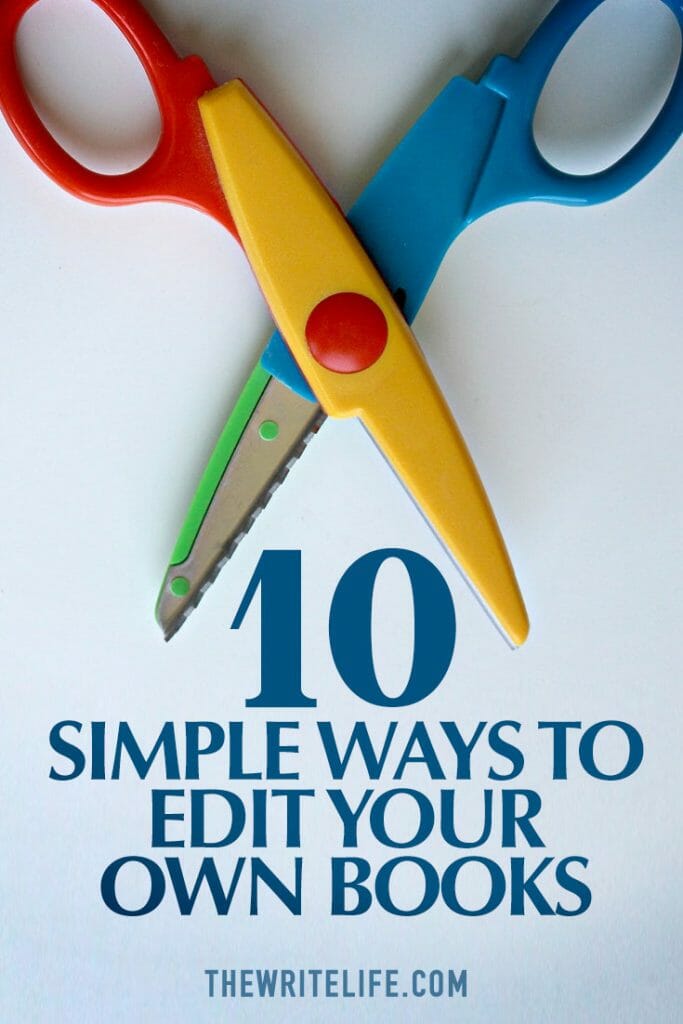
4. Remove or replace your crutch words
“I can’t write five words but that I change seven.” – Dorothy Parker
Do you know the top 10 words you use most frequently in your manuscript?
Outside of necessary articles and prepositions, you may be surprised at what words you tend to use over and over. One client of mine used “suddenly” too often, making every action seem unnecessarily rushed. Personally, my crutch words tend to fly in the face of the age-old encouragement for all writers to “eschew obfuscation.”
In other words, I tend to cash in ten-dollar words when five-cent words suffice.
Scrivener makes it simple to discover your crutch words and is available for Mac, iOS, and Windows users. In Scrivener’s top menu, go to “Project > Text Statistics,” then click on the arrow next to “Word frequency.” If necessary, click the “Frequency” header twice to sort your words by frequency. You’ll then be presented with what could be a jarring list of the words you might be overusing. (To include your entire manuscript in the frequency count, be sure to have your entire manuscript selected in Scrivener’s Binder.)
For Microsoft Word users, there’s a free Word Usage and Frequency add-in, but other, less technical online solutions may also help, like TextFixer.com’s Online Word Counter or WriteWords’ Word Frequency Counter.
No matter how you determine your crutch words, go back through your manuscript and see where you can remove or replace them.
5. Remove all double spaces at the end of sentences
“I try to leave out the parts that people skip.” — Elmore Leonard
If tapping two spaces following your sentences is an age-old habit ingrained into you since before the dawn of modern digital typography, may I suggest ingraining another practice?
Conduct a find-and-replace search after you’re done writing. In Word, type two spaces in “find” and one space in “replace” and hit enter.
Voila! You just time-traveled your manuscript into the 21st century. (If you’re interested in why you should only use one space, read Slate’s Space Invaders: Why you should never, ever use two spaces after a period.)
6. Search for problematic punctuation
“An exclamation point is like laughing at your own joke.” — F. Scott Fitzgerald
Are you a comma chameleon, adapting that otherwise innocent punctuation mark to do work it was never meant to do? Or does your manuscript need a semicolonoscopy — a thorough check-up on proper semicolon and colon placement?
If you know you have trouble with certain punctuation marks, conduct a search for that mark and figure out whether you’re using it correctly. If you’re still unsure, let your editor fix it, but make a note to ask him why.
7. Run spell check or use an automated editing program
“Be careful about reading health books. Some fine day you’ll die of a misprint.” — Markus Herz
Writers sometimes become too accustomed to the colorful squiggles under words and sentences on their digital pages; I know I do. In an effort to get ideas on the page, we might run rampant over grammar and usage.
Yet those squiggles mean something. At the very least, run spell check before sending your manuscript to an editor or beta reader. It’s a built-in editor that I’m not sure every writer uses to their advantage. You may not accept every recommendation, but at least you’ll save your editor some time correcting basic errors.
You might also consider trying out automated editing programs; The Write Life provides an overview of the best grammar checkers. I have yet to try them all, but I’m a fan of Grammarly.
8. Subscribe to The Chicago Manual of Style
“To write is human, to edit is divine.” — Stephen King
When an editor returns your manuscript, they may cite particular sections of The Chicago Manual of Style. If you’re unfamiliar with this Bible of the publishing industry, you may not be aware of precisely why the editor made a certain change.
By subscribing to CMOS (it’s only $39 a year), you’ll be able to look up issues on your own before sending your manuscript off to an editor or beta reader. Sure, you shouldn’t get too hung up on some of the issues (editors have their jobs for a reason), but learning more about the mechanics of writing can only help you become a better writer.
You can also buy the hardcopy version of The Chicago Manual of Style, but I recommend the online version for its ease of use.
9. Format accordingly
“The Real-World was a sprawling mess of a book in need of a good editor.” — Jasper Fforde
While preferred styles may differ from one editor to the next, you can show your professionalism by formatting your manuscript to conform to industry standards.
Such formatting makes it easier for beta readers to consume, and editors prefer industry-standard formatting, which allows them more time to edit your actual words instead of tweaking your formatting. Here are some basic formatting tips:
- Send your manuscript as a Word document (.doc or .docx).
- Use double-spaced line spacing. If you’ve already written your book with different line spacing, select all of your text in Word, click Format > Paragraph, then select “Double” in the drop down box under “Line spacing.”
- Use a single space following periods.
- Use black, 12-point, Times New Roman as the font.
- Don’t hit tab to indent paragraphs. In Word, select all of your text, then set indentation using Format > Paragraph. Under “Indentation” and by “Left,” type .5. Under “Special,” choose “First line” from the drop down menu. [Note: Nonfiction authors may opt for no indention, but if they do so they must use full paragraph breaks between every paragraph.]
- The first paragraph of any chapter, after a subheader, or following a bulleted or numbered list shouldn’t be indented.
- Use page breaks between chapters. In Word, place the cursor at the end of a chapter, then click “Insert > Break > Page Break” in Word’s menu.
10. Don’t over-edit
“It is perfectly okay to write garbage — as long as you edit brilliantly.” — C. J. Cherryh
Set aside an hour or two to go through this list with your manuscript, but be careful about over-editing. You may start seeing unnecessary trees within your forest of words, but you don’t want to raze to the ground what you’ve toiled so hard to grow.
A middle path exists between exhausting yourself in a vain attempt for perfection and being too lazy to run spell check. Do yourself and your book a favor and self-edit, but be careful not to go overboard.
If you’re creating a professional product, your self-edits shouldn’t be your last line of defense against grammatical errors. In other words, I don’t offer this post to write myself out of a job. Even in going through the self-editing steps above, you’ll still need an editor to ensure that your manuscript is as polished as possible.
Plus, going through the editing process with a professional editor will help you become a better self-editor the next time you write a book.
Do you self-edit? What tips and tricks work best for you?
This is an updated version of a story that was previously published. We update our posts as often as possible to ensure they’re useful for our readers.
Photo via GuadiLab / Shutterstock







