Planning on paper suits some freelancers very well…but if it’s not for you, you’ll want to find an app that’s easy to use.
Apps, rather than paper planners, suit freelancers who:
- Like to work on the go — physical planners can be fairly heavy to tote around
- Need to assign tasks to other people — perhaps a virtual assistant or a partner
- Want to add notes or attachments to a task — not easy on paper!
- Have a lot of recurring tasks — apps can make it effortless to track these
Here are four apps you might like to try out.The first three can all be used on mobile devices (smartphone/tablet), on the web or through downloaded software on your computer. The fourth is computer-only and can be installed on a USB pen if that suits your way of working.
1. Nozbe [$10/month]
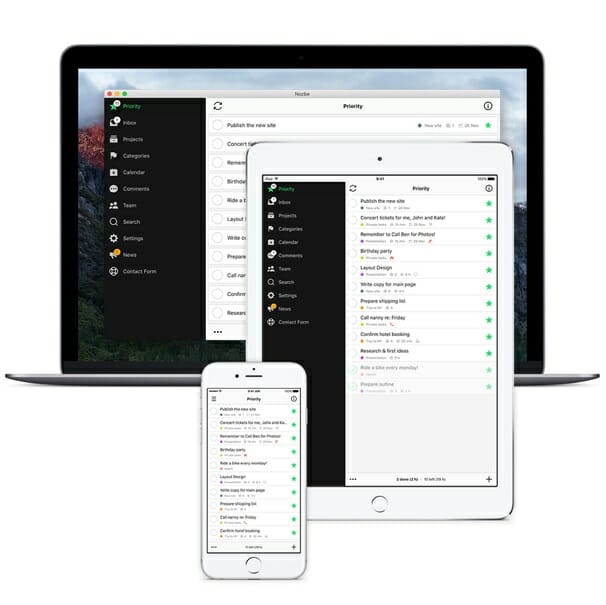
I used Nozbe for a couple of years, and only recently transitioned to paper planning instead.
Nozbe’s “Pro” plan ($10/month, or $8/month if you want to pay for a whole year up-front) allows for two users, making this a great app if you want to share tasks with a virtual assistant or your spouse.
Although you don’t need to follow David Allen’s Getting Things Done (GTD) methodology to use Nozbe, it is designed with GTD in mind – so you can easily see a list of your “priority” tasks (“next actions”, in GTD’s lingo). Unsorted tasks go into your “inbox”, and from there, you can assign them to a project and (optionally) give them a “category” (like GTD’s “contexts”).
You can add comments and attachments to your tasks, so it’s easy to keep all the information you need in one place.
Nozbe incorporates a calendar, which will show all your tasks that have a due date. You can easily drag and drop tasks to different days on the calendar in this view.
2. Trello [free, or $9.99/month for more features]
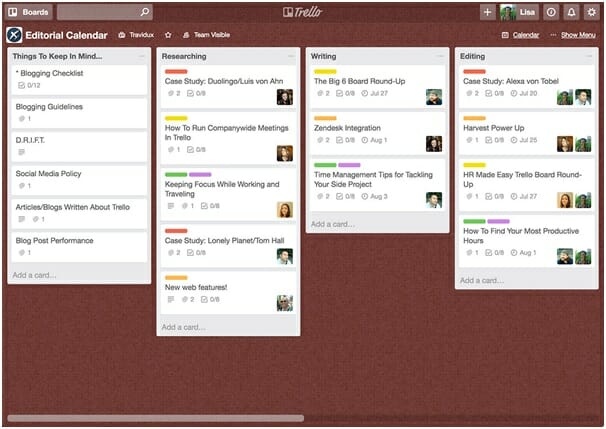
(Image from www.trello.com)
Trello takes a very visual approach to task management, using boards, lists and cards.
You can easily drag a “card” (which may represent a task or a project like a whole blog post) from one list to another.
For instance, you might set up a board for “freelancing assignments”, with lists representing the different stages of each assignment – e.g. “pitch”, “draft”, “final draft”, “published”.
You can assign tasks to different people, if you’re working as a part of a team – and like with Nozbe, you can add comments and attachments to tasks.
There’s a calendar view in Trello, though you need to use a “Power-Up” to enable it before you can use it. (On the free plan, you’re limited to one Power-Up per board.)
Again, it works in a similar way to Nozbe: you can drag tasks onto different days to reschedule them.
3. Wunderlist [free; $4.99/month for more features]
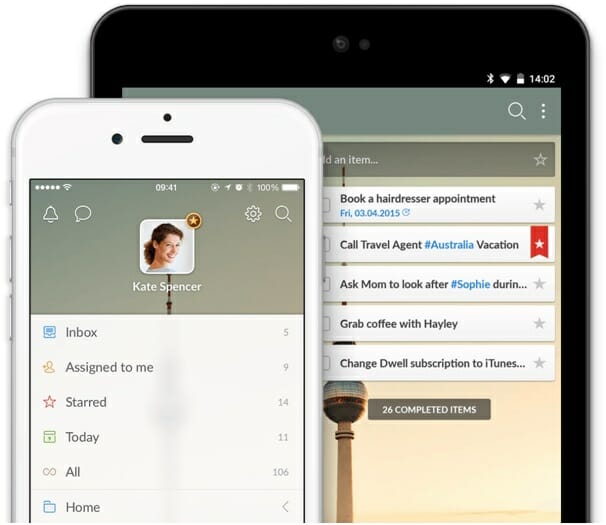
Wunderlist is a streamlined to-do list app that organizes by “tasks” and “sub-tasks.” It’s designed for individuals rather than teams (unlike Nozbe and Trello, which let you easily collaborate).
You can share whole lists with friends/family, but you can’t assign individual items on a list.
While you can set due dates and reminders for your tasks, Wunderlist doesn’t have a built-in calendar view, so if you want to put your tasks on a calendar, you’ll need to use Google Calendar, iCal, Outlook or another calendar that supports the iCalendar format.
If Nozbe and Trello seem too complex and you just want to track a few to-do lists, Wunderlist might be the best option for you.
4. The Journal [$64.95 one-time payment]

(Image from www.davidrm.com)
The Journal is a much older (though regularly updated) piece of software than the three apps above: the first version was launched in 1996. It’s designed for offline use.
I used The Journal for several years when I started freelancing; I installed it on a USB pen and carried it around when I was moving between different computers. If you don’t have a smartphone (or don’t want to use it for task tracking) and need to or prefer to work offline, The Journal might be a good solution for you.
As you might guess from the name, The Journal has a journaling focus! You can create dated entries (either for journal entries or as a daily calendar).
You can also create your own custom templates to use in your entries. I found the template feature useful when I wanted to have a specific list of tasks on a Monday, a different list for a Tuesday, and so on: I just made a template for each day of the week.
There’s also an undated “notebook” section of The Journal, which you can use as an Evernote alternative. You can use The Journal to post to your blog, so it could work well if you want something that allows you to have a calendar and daily to-do list in the same place as all your actual writing.
There are dozens of apps out there that work in similar ways to the four listed here – and it’s easy to get stuck trying to make a decision.
I’d definitely recommend you pick something that seems a good fit for you, get it set up as soon as possible and try it for at least three weeks. No app will work for you if you don’t actually use it.
All four tools I’ve included here have either a free version or offer a free trial, so you can give them a go before deciding whether or not to stick with them.
Have you used any of these apps…or is there a different one that you love? Or do you prefer to use a paper planner? Let us know in the comments.







